The Ultimate Guide to Creating Your Own WhatsApp Dial QR Code!
WhatsApp Dial QR Code: Welcome! If you're looking to streamline WhatsApp communication, a WhatsApp Dial QR Code Generator might be exactly what you need.
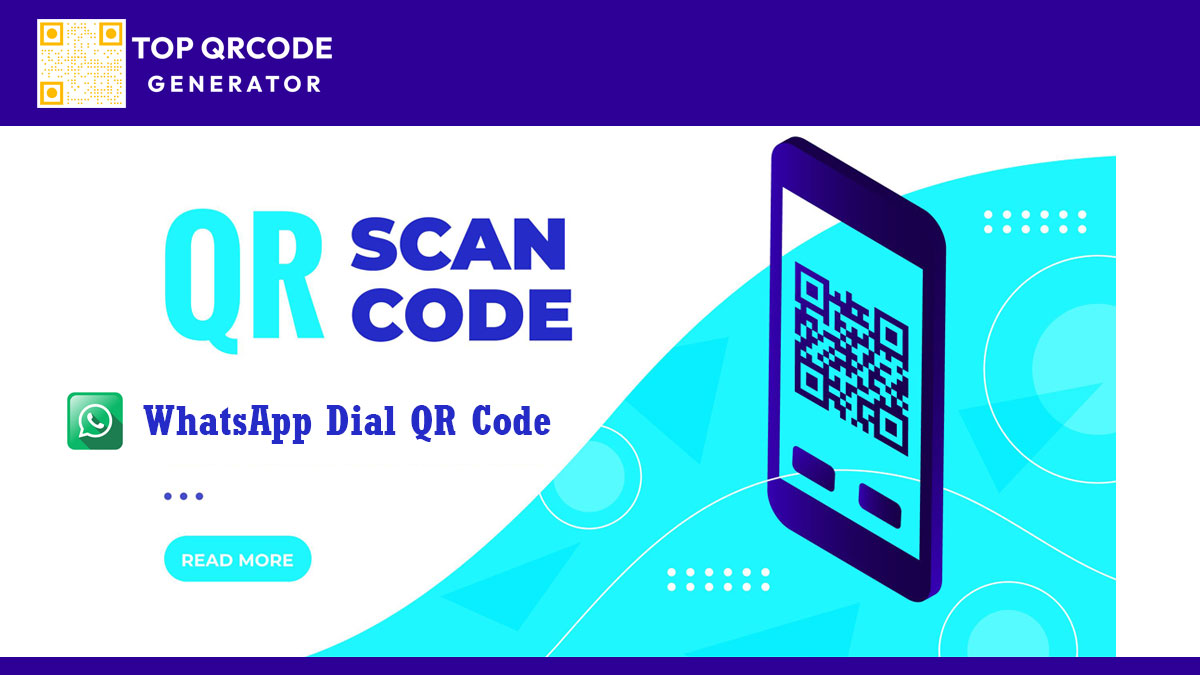
This tool allows users to simply scan a QR code to initiate a WhatsApp chat with you or your business—without saving the number. It’s perfect for customer support, lead generation, or connecting with clients. Let’s dive into how you can create your own WhatsApp QR code for instant, one-click communication.
Why Use a WhatsApp Dial QR Code?
With WhatsApp QR codes, customers and contacts can reach you directly by scanning a code, bypassing the need to save your number or navigate through multiple screens. This is particularly useful for:
- Businesses: Providing quick customer support or sales consultations.
- Freelancers: Making it easy for potential clients to reach you without hassle.
- Events & Networking: Allowing attendees to instantly connect with you via WhatsApp.
How Does a WhatsApp Dial QR Code Work?
When someone scans the WhatsApp QR code, it opens a WhatsApp chat with your phone number on their device. Depending on the setup, you can even pre-fill a message that the user sees once the chat opens, making the communication process seamless and user-friendly.
Step-by-Step Guide to Create a WhatsApp Dial QR Code
Here’s how to create a WhatsApp Dial QR Code that lets users initiate a WhatsApp chat with you instantly.
1. Create a WhatsApp Link
To generate a WhatsApp QR code, you’ll need a link in this format:
Copy code
https://wa.me/YourPhoneNumber
Replace "YourPhoneNumber" with your phone number, including the country code (without the "+" sign or spaces). For example, if your number is +1 (234) 567-890, your link will look like this:
Copy code
https://wa.me/1234567890
2. Add a Custom Message (Optional)
To make it even more personalized, you can add a pre-filled message. Use this format:
Copy code
https://wa.me/YourPhoneNumber?text=YourCustomMessage
For example, if you want to pre-fill a message like "Hello, I’d like to learn more about your services," use:
Copy code
https://wa.me/1234567890?text=Hello%2C%20I’d%20like%20to%20learn%20more%20about%20your%20services.
Note: Spaces are replaced by %20, and other special characters may also need encoding. Online URL encoders can help format your message correctly.
3. Generate the QR Code
Once you have your WhatsApp link, you can turn it into a QR code:
- Visit a QR Code Generator Website: Websites like top-qrcodegenerator.com and howtogenerateaqrcode.com offer free QR code creation.
- Enter Your WhatsApp Link: Paste your WhatsApp link into the QR code generator.
- Customize the QR Code: Many QR code generators allow you to adjust colors, add logos, and more. Consider using a color scheme that matches your brand for a professional look.
- Download the QR Code: Once satisfied, download the QR code in your desired format (e.g., PNG, SVG).
Where to Use Your WhatsApp QR Code
After creating your WhatsApp QR code, place it where it’s easy for your audience to access. Here are some common use cases:
- Business Cards: Add it to your business card so people can scan and chat instantly.
- Websites: Place it on your website or landing pages to encourage direct engagement.
- Social Media: Post it on social media profiles or stories, especially platforms like Instagram that support QR codes.
- Printed Materials: Add it to brochures, flyers, or posters to connect offline materials with online interactions.
Tips for Using WhatsApp Dial QR Codes Effectively
- Clear Call-to-Action: Encourage people to scan the QR code by adding a phrase like “Scan to Chat with Us on WhatsApp!”.
- Visibility: Ensure the QR code is clearly visible and sized appropriately for scanning.
- Test It First: Always test your QR code to ensure it works as intended.
- Update Messages Regularly: If using a pre-filled message, update it to suit current promotions, seasons, or campaigns.
Frequently Asked Questions
Can I customize the WhatsApp QR code with my brand colors?
Yes, many QR code generators allow you to customize colors, add logos, and choose the design style. Just ensure there’s enough contrast for easy scanning.
What if my WhatsApp number changes?
You’ll need to create a new QR code with your updated phone number. QR codes with embedded URLs can’t be edited after creation.
Do I need WhatsApp Business to use QR codes?
No, you can use WhatsApp QR codes with a personal WhatsApp account as well, though WhatsApp Business offers additional features like automated replies and business profile settings.
Will my contacts be able to see my number after scanning the QR code?
Yes, when users open a WhatsApp chat with you, they will see your number in the chat.
Is it free to create a WhatsApp Dial QR Code?
Yes, many QR code generators offer free services, though some may have premium options for advanced customization.
Creating a WhatsApp Dial QR Code is an easy, effective way to enhance communication with clients or contacts. By following the steps above, you can set up a seamless channel that’s just a scan away for your audience. Happy connecting!
Adobe QR Code Generator: Create QR Codes Effortlessly
QR Code Generators: How They Work, Benefits, and Best Practices
QR Code Monkey: The Complete Guide to Creating Custom QR Codes
The Ultimate Guide to Creating Your Own WhatsApp Dial QR Code!
Top QR Code Generator: An In-Depth Guide to Customizable QR Codes
QR Code: What It Is and How to Create One Easily